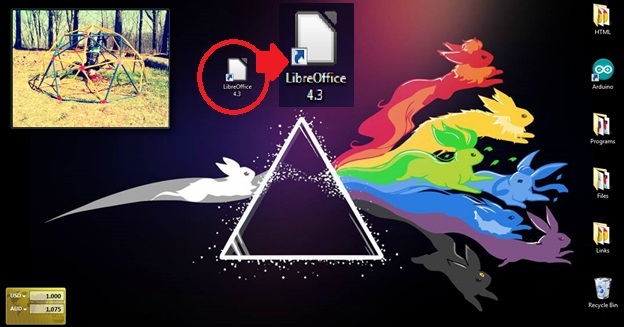How to download and install LibreOffice
Download and install LibreOffice 4.3.0 for Windows in order to write letters, create spreadsheets, and/or create presentations.
Context
Use this version only if you are using a Windows based computer and no additional updates have been issued.
Required
- 1 computer
- internet access
Steps
- Navigate to www.libreoffice.org using your preferred browser.
- Click DOWNLOAD NOW from the homepage.
- Click DOWNLOAD VERSION 4.3.0 located under Main Installer (Figure 2).
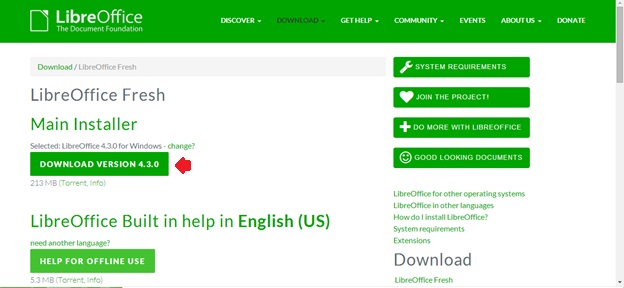
Figure 2: Main Installer list from which to select DOWNLOAD VERSION 4.3.0. - A Save As dialog box will open: select the desired location to download LibreOffice and click Save.
NOTE: Your browser will navigate to a new screen from which the dialog box will pop up automatically. If you chose, you will be able to make a donation from this page.
- From the download bar, open the downloaded file when it is complete (Figure 3).
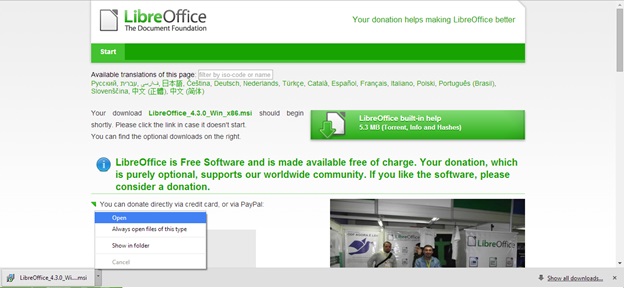
Figure 3: Opening the download in the download bar once it is complete. - When prompted to run file, click Run.
- Click Next from the installation window once available.
- Select your desired installation settings from the window when prompted to complete installation.
NOTE: It may be necessary to restart your computer to fully complete installation.
Example
Once completed, LibreOffice will be accessible from the Start menu or, if selected, a desktop icon will be available (Figure 4).