How to write a letter in LibreOffice
Create a letter in LibreOffice using the word processor, Writer.
Pre-requisites
- 1 computer with LibreOffice
Steps
- Open LibreOffice either from the Start menu or the desktop icon.
- Using the menu bar on the left, select Writer Document.
NOTE: This will open a blank, untitled Writer screen.
- Under File in the Menu toolbar, click Save As.... Enter the desired filename of your letter and click Save.
- Insert the appropriate header, greeting, body, salutation, and signature for your letter (Figure 5).
NOTE: Remember to save frequently while you work by clicking File: Save.
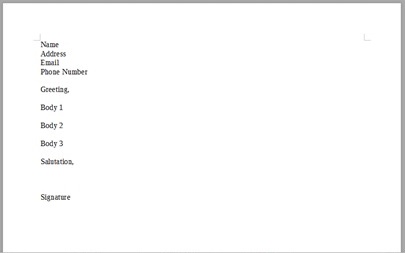
Figure 5: The general structure of a letter outlined in LibreOffice Writer. - Use Writer toolbars to format your letter to the desired form, e.g. italicizing the signature (Figure 6).
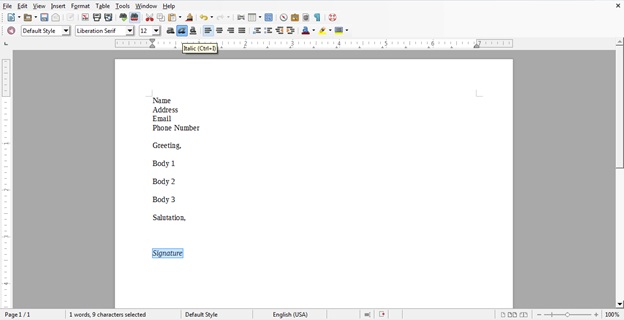
Figure 6: Using Writer toolbars to format the signature (highlighted) of a letter to be italicized. - Upon completion, click File: Save to save your final letter.
NOTE: The keyboard shortcut "Ctrl + S" can also be used.